Social Security interaction
What is the Social Security Identification Number (NISS – Número de Identificação da Segurança Social)? What is the Social Security Identification Number (NISS – Número de Identificação da Segurança Social)?
The Social Security Identification Number (NISS) allows a single, exact and accurate identification of the person concerned before Social Security at the national level.
In accordance with Article 99 (1) and (2) of the Social Security Framework Law no. 4/2007 of 16 January, as amended by Law no. 83-A/2013 of 30 December, natural and legal persons registered in the social security system are subject to an identification in the social security information system. The person´s identification in the social security information system implies the respective registration in the social security system with the allocation of a Social Security Identification Number (NISS) and occurs whenever the person concerned fulfils the conditions for this purpose, i.e., provided that there is a relationship with social security, whether due to the performance of a professional activity or to the need of a social benefit granting.
What is the Social Security Online Service (Segurança Social Direta – SSD)? What is the Social Security Online Service (Segurança Social Direta – SSD)?
The Social Security Online Service (SSD) is a direct, fast, effective, convenient and safe communication channel through which natural persons and companies may have access to Social Security services via the Internet without having to go to face-to-face customer information services.
The main purpose is to provide a functional and proximity service to citizens and companies, according to their needs, in order to maximize their relationship and interaction with Social Security.
Through this communication channel they may:
• Consult information registered in the Social Security information system (Sistema de informação da Segurança Social – SISS);
• Change some information or ask Social Security to change information in the system.
What do I need to have access to the Social Security Online Service?
You need:
• Internet access;
• Your Social Security Identification Number (NISS);
• A personal password.
You may also use your Citizen’s Card to make your authentication in the Social Security Online Service (SSD), provided that you have a card reader.
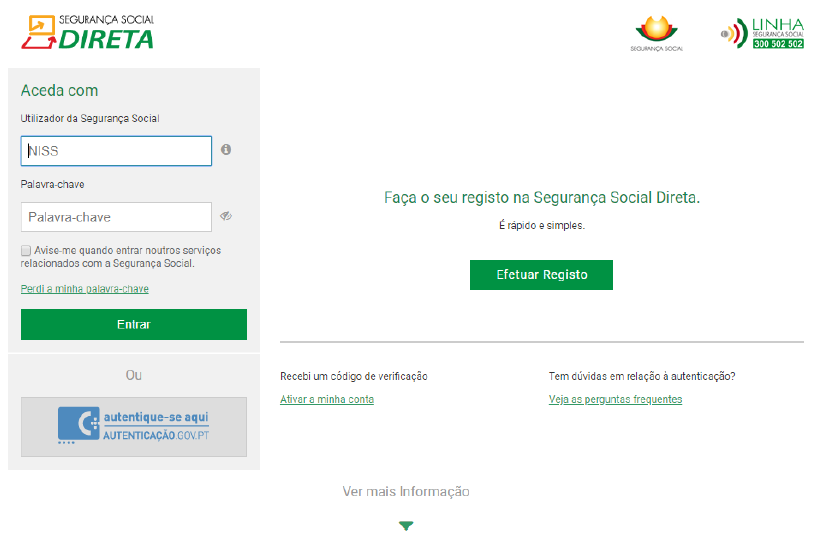
How can I have access to the Social Security Online Service (Segurança Social Direta - SSD)? How can I have access to the Social Security Online Service (Segurança Social Direta - SSD)?
A – If you are going to use the Social Security Online Service for the first time and do not have a password yet, you need to:
1. Access the Social Security portal on the Internet at www.seg-social.pt;
2. Click on Segurança Social Direta (Social Security Online Service)
3. Click on Efetuar Registo (Register)
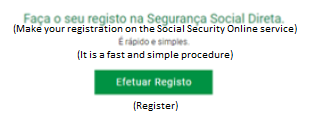
4. Insert your Social Security Identification Number (NISS).
5. Click on Não sou um robô (I am not a robot)
6. Validate the displayed image
7. Click on Prosseguir (Continue)
8. Read the service Terms and Conditions; if you agree, click on Li e aceito os termos e condições do serviço (I read and accept the service terms and conditions)
9. Insert the requested identification data:
Full name
Date of birth
Civil Identification Number (Citizen’s Card, ID-card, passport, ...)
Tax Identification Number (NIF)
10. Click on Próximo passo: contactos (Next step: contacts)
11. If the data you inserted do not correspond to the information registered in the Social Security system, the user registration procedure cannot continue. Please contact the Social Security customer information services.
12. Insert the requested contact information:
Email address
Mobile phone number
Telephone number (optional)
13. Click on Próximo passo: Alertas se for Cidadão (Next step: Alerts if you are a Citizen)
If the mobile phone number you inserted does not correspond to the one registered in the Social Security information system, this communication channel will not be used to send the verification code.
If the email address you inserted does not correspond to the one registered in the Social Security information system, this communication channel will not be used to send the verification code.
14. If you are a Citizen, please indicate the way you want to receive the Social Security Alerts: by Email or SMS (written message to the mobile phone) or indicate that you do not want to receive any alerts.
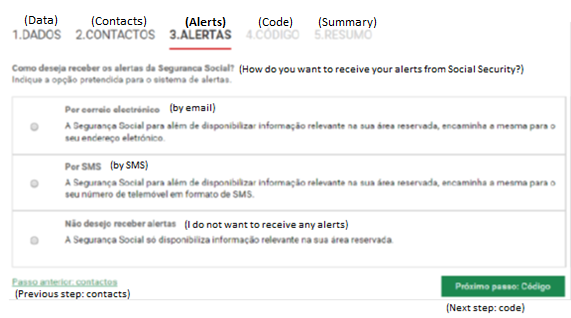
This functionality is aimed to ensure your convenience, considering that it provides alerts about a set of information of your interest, in an automatic way, namely information about decisions taken by Social Security concerning your applications and/or information about benefits you are entitled to, as well as the respective payment dates.
15. Click on Próximo passo: Código (Next Step: Code)
16. The Social Security will send you a verification code so that you may set your access password to the Social Security Online Service. Please indicate the way you want to receive the verification code: by e-mail or SMS (written message to the mobile phone).
If the contacts you have indicated are both different from the ones registered in the Social Security information system or if you do not have these contacts registered in the system, the only option available will be to send you the Verification Code by PIN-letter to the address registered in the Social Security information system.
17. Click on Próximo passo: Resumo (Next Step: Summary)
18. Check the information inserted
19. Click on Confirmar (Confirm) if you agree with that information
20. Insert the verification code sent to the communication channel you have indicated
21. Click on Confirmar código de verificação (Confirm verification code)
22. Insert your password in the password field (please consult the password setting rules available on the same page)
23. Confirm your password by re-inserting the same password
24. Click on Confirmar palavra-chave (Confirm password)
25. Click on efetuar autenticação na Segurança Social Direta (Social Security Online Service authentication)
After the authentication procedure, you must update and confirm your contact details. To learn more about this topic, please click on the Ajuda (Help) icon (of the Social Security Online Service) and consult the questions available on Perfil>Dados Pessoais (Profile> Personal Data).
What options are available on the Social Security Online Service (Segurança Social Direta - SSD) for natural persons (who are not employers)? What options are available on the Social Security Online Service (Segurança Social Direta - SSD) for natural persons (who are not employers)?
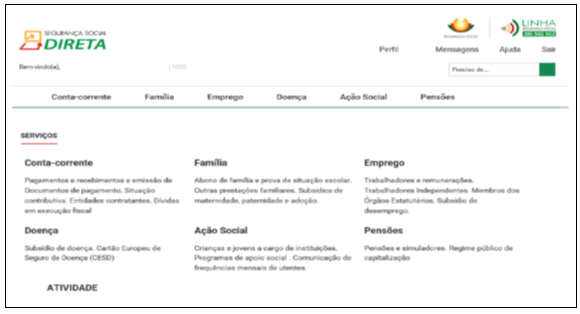
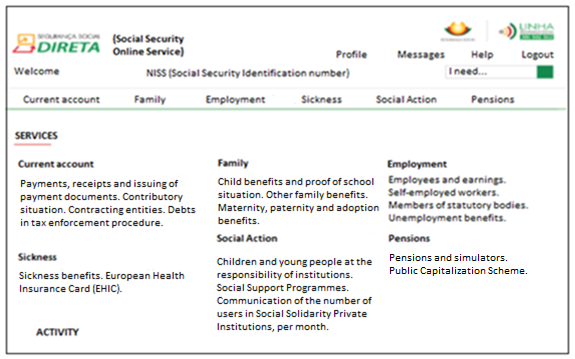
- Current account
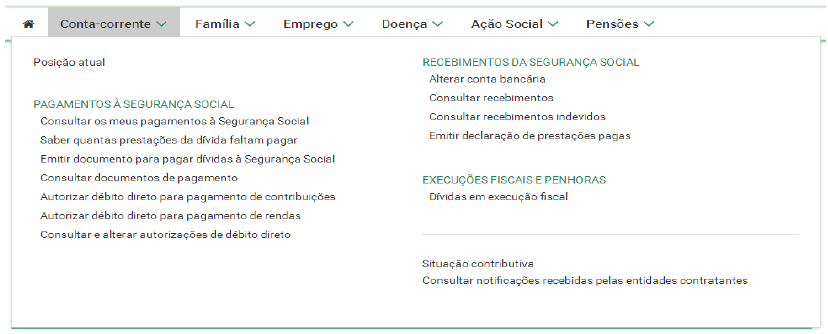
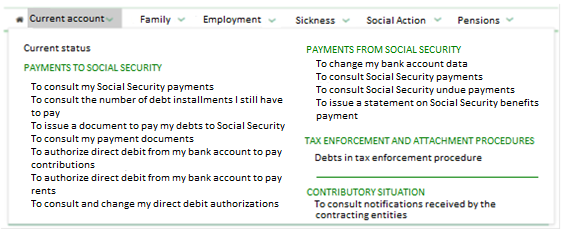
- Family
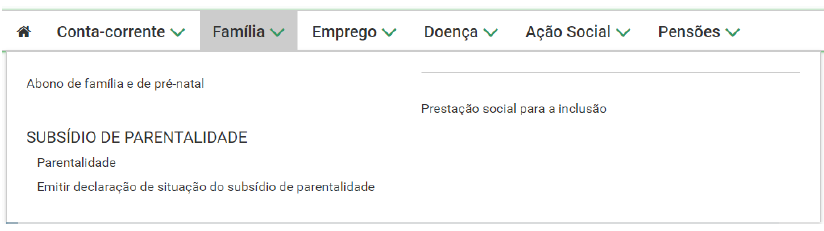
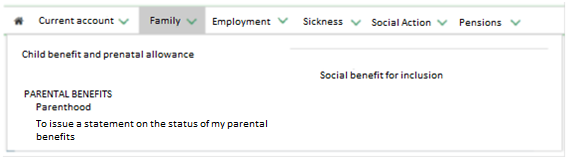
- Employment
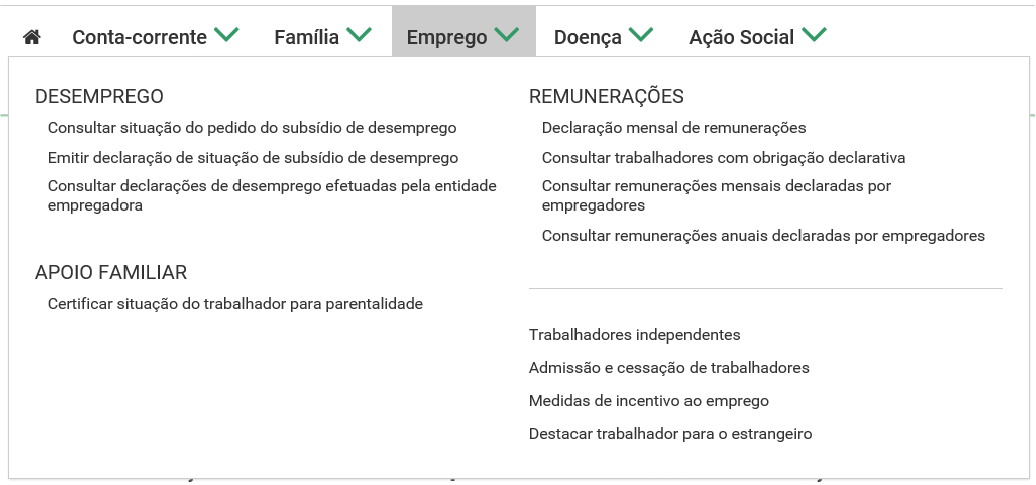
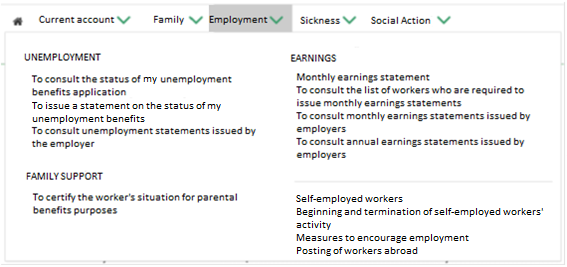
- Sickness


- Social action


- Pensions
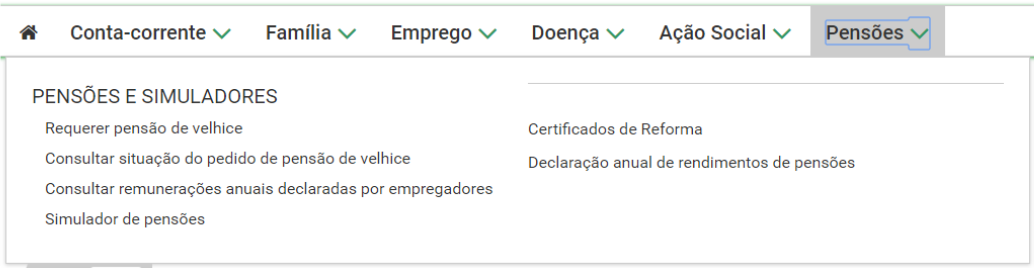
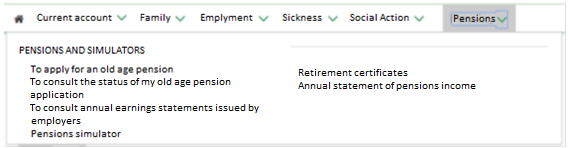
How can I schedule an appointment for a Social Security customer information service? How can I schedule an appointment for a Social Security customer information service?
The customer information service with prior scheduling allows the provision of information services to citizens on a previously defined date and time.
With this service, citizens may be attended on a previously scheduled date and time, according to their convenience, without having to wait in queues.
The scheduling of appointments for Social Security customer information services may be done online or by phone.
Please note that:
• You must be at the Social Security customer information services 15 minutes before the scheduled time so that you may be attended on time.
• You must save the Dialling Code you received in the confirmation message and show it to the customer information services’ personnel.
• Customer information services are provided according to the previously scheduled time and not by order of arrival.
A customer information service provided at the right time!
1 – To schedule your appointment online, click on the following link:
https://siga.marcacaodeatendimento.pt/
If you select the Marcar atendimento (schedule appointment) tab, you will be redirected to the Social Security Online Service.
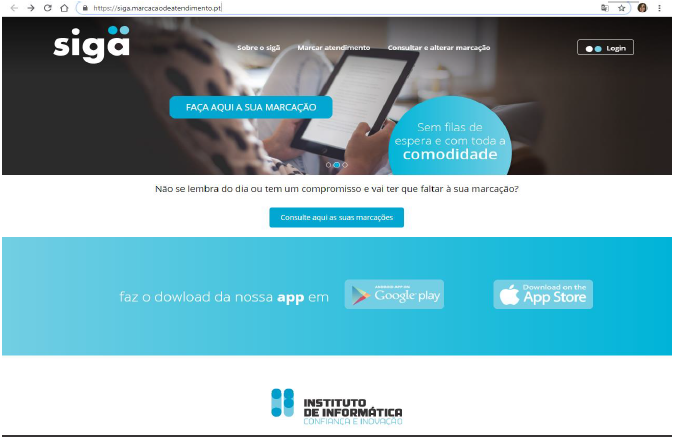
Notes:
This system only allows the scheduling of appointments for the general issues dealt in the customer information services and not for issues concerning treasury or social action customer information services.
You must schedule an appointment for each issue that needs to be dealt with the Social Security customer information services.
To schedule an appointment, you need:
your Social Security Identification Number (NISS) and your access password to the Social Security Online Service
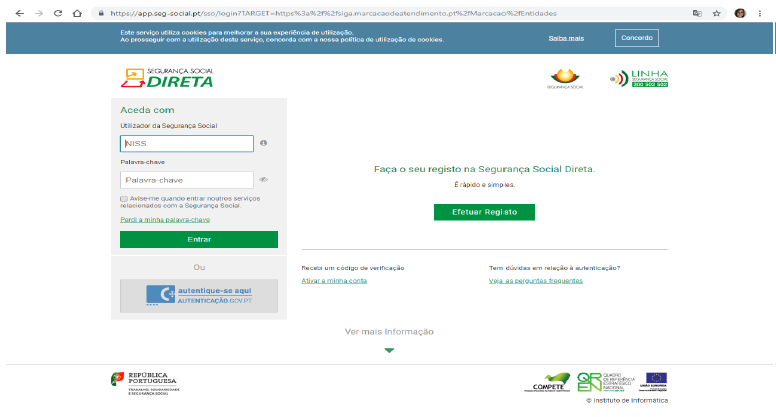
2 – To schedule your appointment by phone:
Social Security Line - Call 300 502 502, working days from 9:00 a.m. to 6:00 p.m.
(The call cost is the same as a fixed-line telephone call, according to the tariff plan).
When you schedule an appointment by phone, you must choose the option according to the issue that needs to be dealt with the Social Security customer information services:
Option 1 - Allowances and Benefits
Option 2 - Employees, Employers, European Health Insurance Card (EHIC) and Public Capitalization Scheme
Option 3 - Pensions and supplements
Option 4 - Self-employed workers
Option 5 - IT support in the Social Security Online service
In case you need to cancel an appointment, please inform us of that fact by calling to the Social Security Line number.
This way, it is possible to provide an effective service to you and all citizens.
How can I recover my access password (create a new password) to the Social Security Online Service? How can I recover my access password (create a new password) to the Social Security Online Service?
To recover your password, please follow the steps below:
- Click on Perdi a minha palavra-chave ( I have lost my password)
- Insert your Social Security Identification Number
- Click on Prosseguir (Continue)
- In order to check if your personal information is in accordance with the one registered in the Social Security system, please insert the following data:
If you are a Citizen, insert your: Full name; Date of birth; Civil Identification Number; Tax Identification Number
- Click on Próximo passo: contactos (Next step: Contacts)
If the data you inserted do not correspond to the information registered in the Social Security system, the user registration procedure cannot continue. Please contact the Social Security customer information services.
- Insert the requested contact information: Email address; Mobile phone number; Telephone number (optional)
- Click on Próximo passo: Código (Next Step: Code)
If the mobile phone number you inserted does not correspond to the one registered in the Social Security information system, this communication channel will not be used to send the verification code.
If the email address you inserted does not correspond to the one registered in the Social Security information system, this communication channel will not be used to send the verification code.
- The Social Security will send you a verification code so that you may set your access password to the Social Security Online Service. Please indicate the way you want to receive the Verification Code: by email or SMS (written message to the mobile phone)
- Click on Confirmar (Confirm)
- Insert the Verification Code sent to the communication channel you have indicated
- Click on Confirmar código de verificação (Confirm verification code)
- Set your password in the password field (please consult the password setting rules available on the same page)
- Confirm your password
- Click on Confirmar palavra-chave (Confirm password)
- Click on efetuar autenticação na Segurança Social Direta com a nova palavra-chave (Social Security Online Service authentication with the new password)
After the authentication procedure, you must update and confirm your contact details. To learn more about this topic, please click on the Ajuda (Help) icon (of the Social Security Online Service) and consult the questions available on Perfil>Dados Pessoais (Profile> Personal Data).

